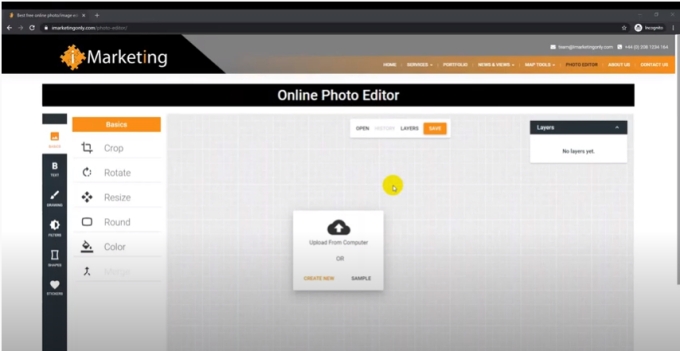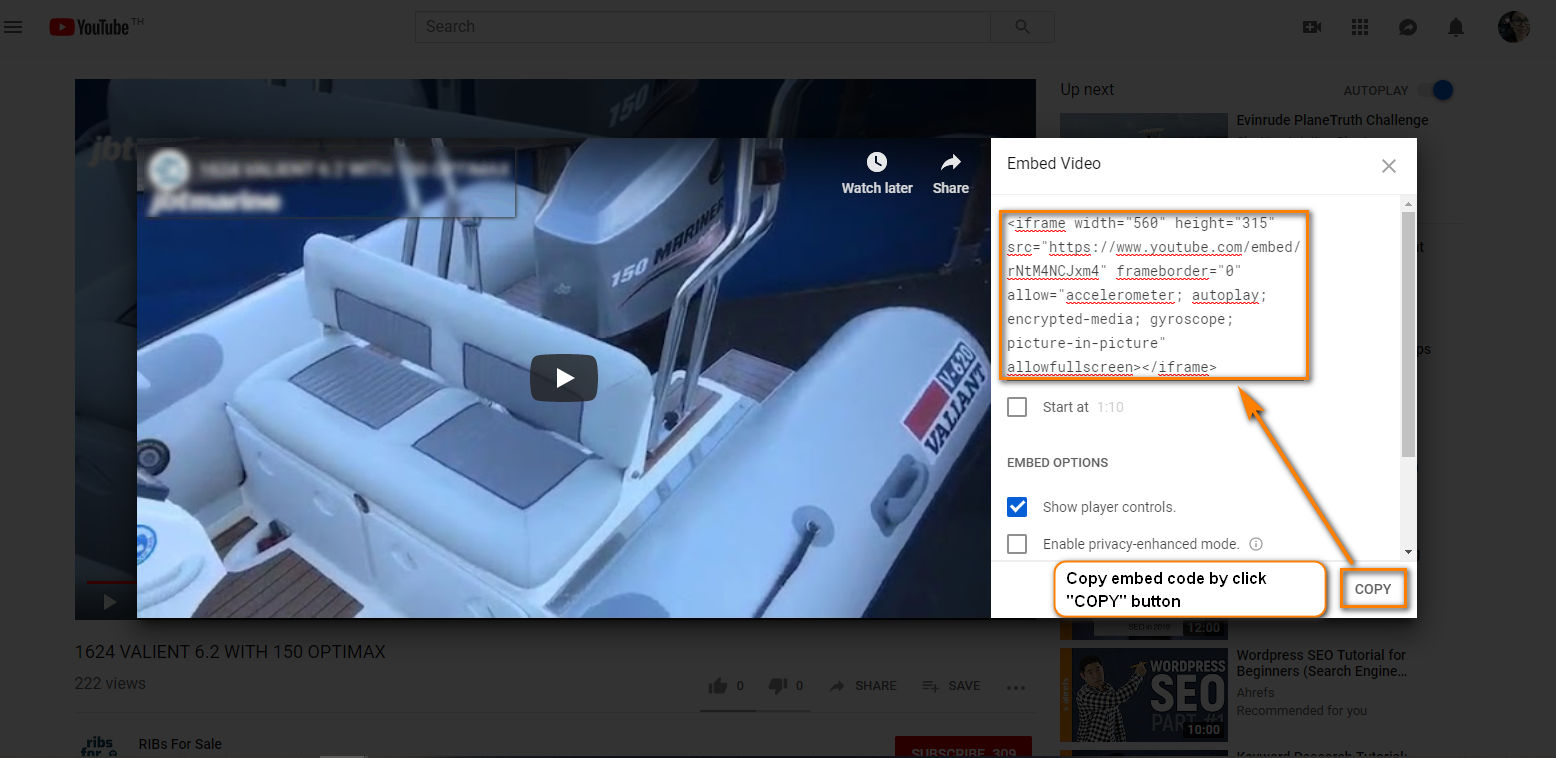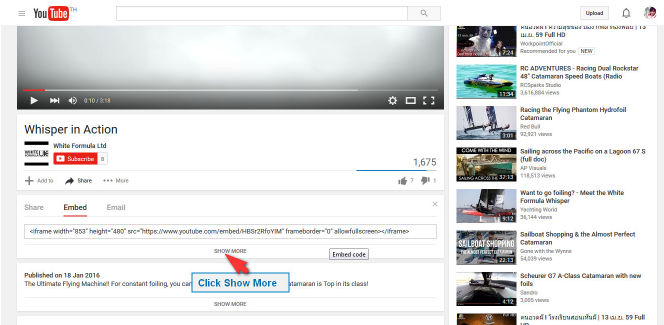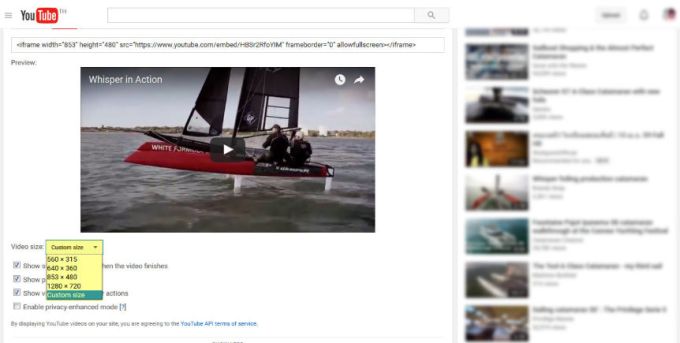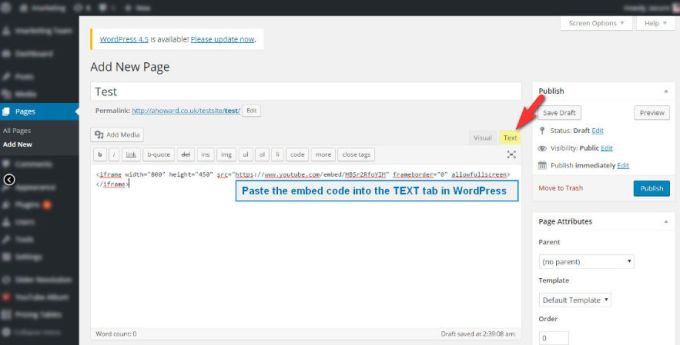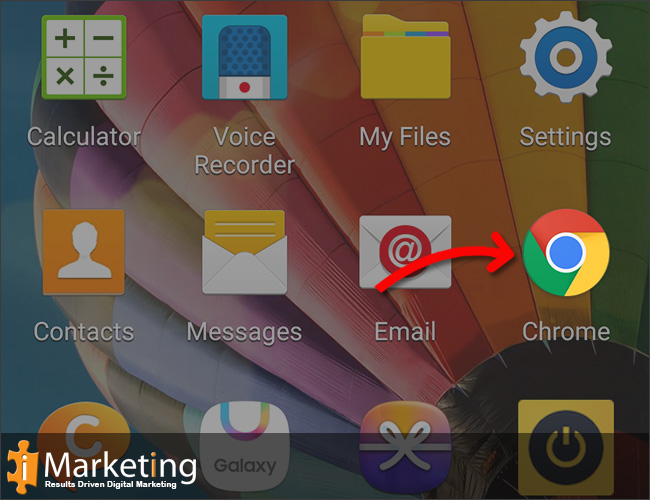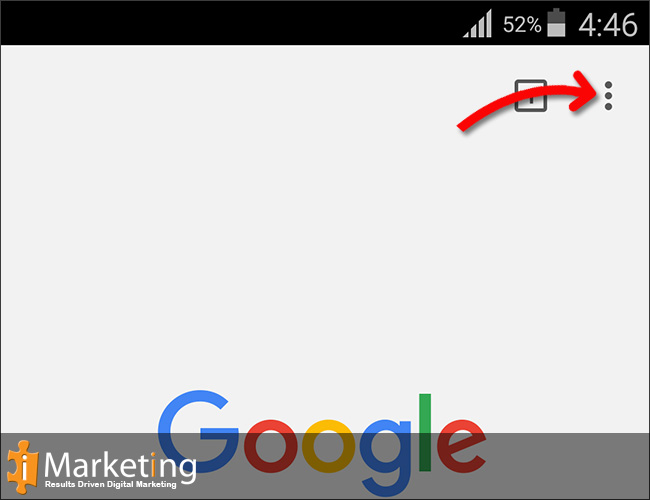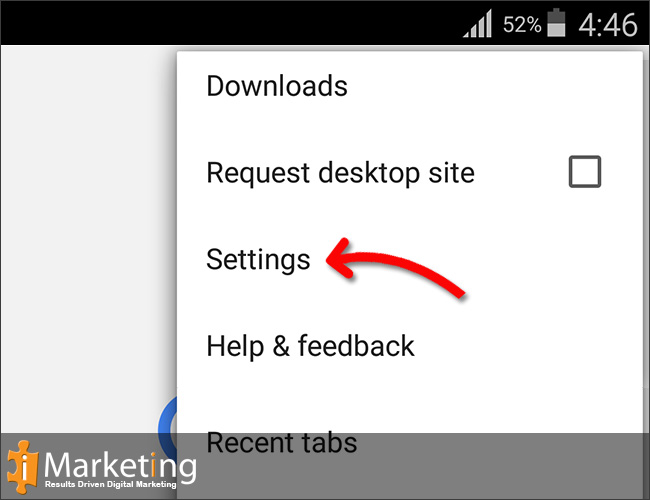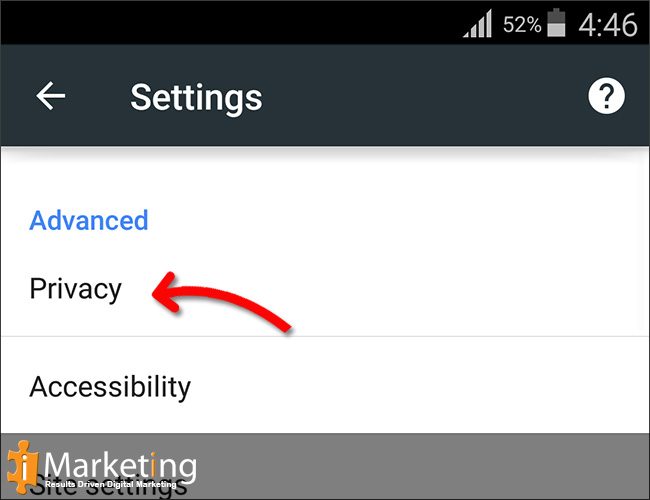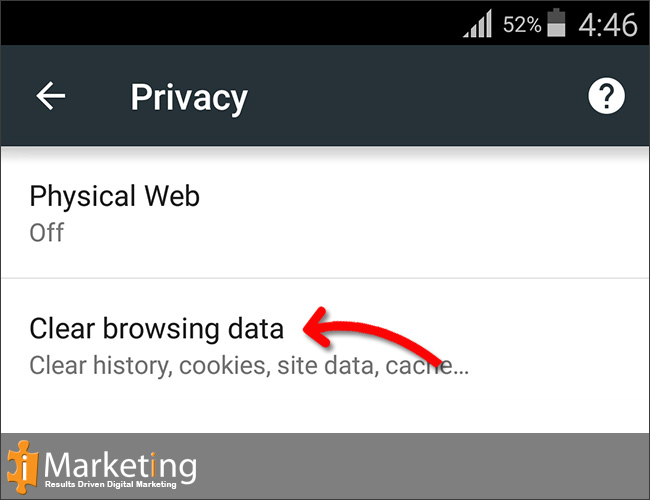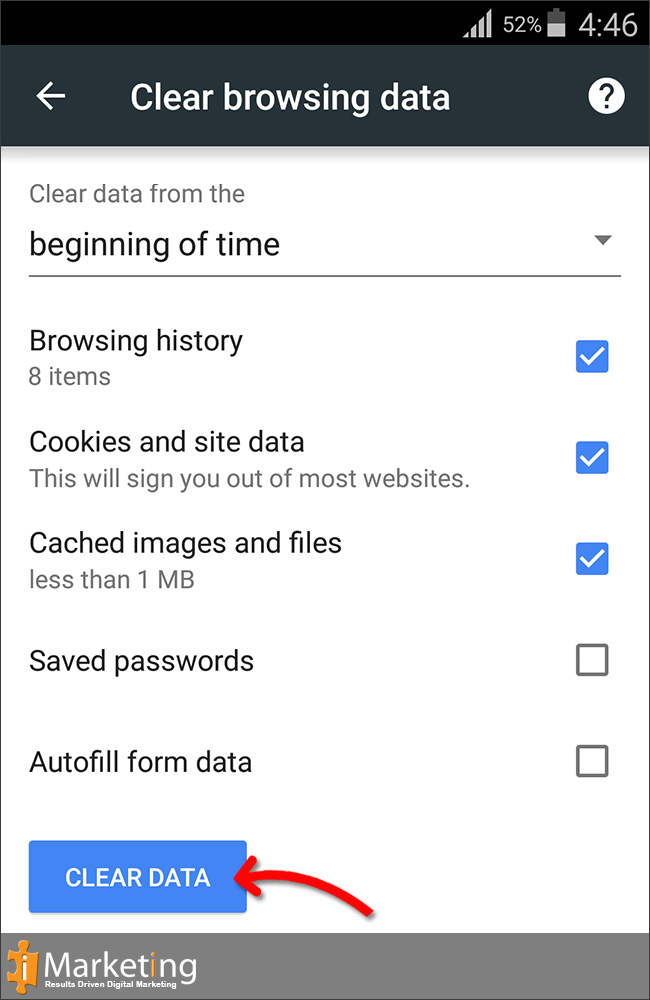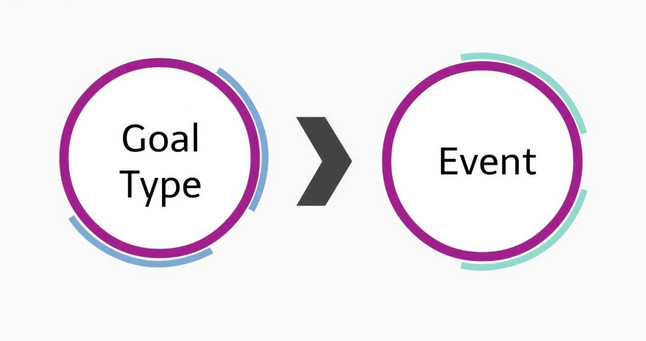imarketingonly providing a great looking website is a given, providing a website which works to develop or achieve your business objectives is always a lot harder
Our business focus is to “Build your Online Business”. We are marketers with technology skills and we never forget your website is your primary marketing tool

SEO & PPC Website Traffic
We use 3 primary Website Marketing techniques:
- SEO (Search Engine Optimisation)
- Content Marketing
- PPC – Google Adwords (advertising in the search engine results page)
These actions have substantially increased online traffic for our customers.
Further detail on how we carry out SEO Site optimisation and how we manage your Google Adwords programmes.
Responsive Website Design
A marketing led website that focuses on your visitors, delivering experiences that solve their problems in the process motivating them to “talk to you”.
For further detail on how we build Responsive Web Design.
Social Media Management
We have been working with small business for over 6 years solving this problem. With our clients we create the strategy and then develop and implement plans. Ultimately we look to increase brand penetration and customer engagement.
Our services are aimed to fit into a small business’s budget, and expectations. We help, advise, direct and do the work – we let you get back to what you do best – running your company.
Further details on our Social Media Marketing Services.
Email Marketing, Newsletters
Email marketing is an established successful marketing channel. There are development tools that enable well designed, cost effective email marketing campaigns to be developed in 48hrs.
For further details on our Email Marketing Services.
Web Apps & Online Tools
- Identify visitor issues and provide tools enabling them to carry out their tasks quicker and more easily
- Establish where savings can be made in your processes perhaps a simple tool could be developed to save you time and money?
Our team having worked in many industries and bring a great deal of knowledge to the designing and developing of online applications.
Further details on our Website Application Development
Digital Marketing Portfolio
Browse through our Creative Website Designs and Digital Marketing portfolio.
Further details on our Creative Website Designs and Digital Marketing portfolio